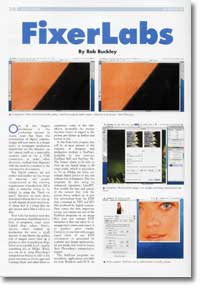Review: Illustrator CS3
- Article 2 of 3
- Irish Printer, July 2007
If you’re planning on creating vector graphics with any degree of complexity, almost your only decent option these days is Adobe’s Illustrator. The purchase by Adobe of Macromedia pretty much threw the ailing FreeHand onto the scrapheap, while Corel’s CorelDRAW is going PC-only with version 12, marooning legions of Mac-based designers with only Illustrator to cling onto.
Page 1 | Page 2 | All 2 Pages
So, the release of Illustrator CS3 is going to be of extreme interest to a large number of designers, both those who already use Illustrator and those who will be new to it. Fortunately, there are some robust new features in CS3 that should appeal and reassure at the same time.
For Mac users, there’s the now-compulsory upgrade to Universal Binary status, so that Illustrator no longer runs in the Rosetta emulation environment on Intel-based Macs. It does make the program go a whole lot faster, but is not so significant as to make it worth the upgrade price alone.
The first feature for both Mac and Windows users is the standard CS3 interface change. Although Adobe has chosen not to apply the new look to some CS3 programs, like Dreamweaver, it has wisely chosen to give Illustrator an overhaul. This means you can now stack the tools palette as a single column and reduce the other palettes to single square icons. Since one of the principal problems with Illustrator CS2 is “palette pollution”, with seemingly a never-ending array of palettes obscuring your work area, this is a welcome improvement.
The streamlining of the Tools palette is much-needed for another reason: there are more tools to consider in CS3. The first and most useful is the Eraser tool. On the surface of it, a tool for removing parts of your artwork doesn’t sound that impressive. But as anyone who has ever tried to do it in Illustrator CS2 will tell you, it’s very much harder than it should be. The Eraser tool deletes artwork as easily as Photoshop’s equivalent tool does, but preserves the vector nature of your illustration at all times. It works like any normal brush, so you can change its shape, angle, roundness and diameter and it works with graphics tablets, too.
The Crop tool is more for multimedia users. One of the other benefits of the Macromedia acquisition for Adobe is Flash, the standard multimedia application development environment. Better integration with Flash is one of the many features of the complete CS3 suite of programs, and the Crop tool lets you crop artwork to specific video resolutions. There’s also been considerable effort put into ensuring that Illustrator artwork can move into Flash without any difficulty; you can even use Illustrator to create some simple Flash animations, using the new Flash text symbol format. For the average print designer, these are pretty irrelevant, however.
Probably the best changes to Illustrator have been in the area of colour. Compared to CS2’s somewhat antiquated and limited colour design options, CS3’s are very impressive. One minor change is the creation of colour groups. These allow you to group colour swatches in the Swatches palette, so you can be sure which colours are supposed to go together.
This feature goes nicely with the new Colour Guide palette. This lets you create combinations of colours. Indeed, you only need pick the base colour from which you’ll generate the other colours and Illustrator will do the rest: the Colour Guide palette has a pull-down menu that has a set of colours generated to match the base colour according to various rules, such as the classic harmony rules of complementary, analogous and triad. The palette can also show variations on the base colour, such as tints and shades, warm and cool versions or ‘vivid’ and ‘muted’ varieties. Since one of the biggest problems for designers is picking the right colours for designs, this is a very welcome sight indeed.
The Live Colour system takes this one further. If you already have a design but are thinking of changing the colours, Live Colour will let you do just that, very simply. When you launch Live Colour, you’ll get a colour wheel with a set of handles related to the current colour scheme of the objects you have selected. When you drag the handles, you’ll get a preview of new harmonious colours, which you can apply to the artwork when you’re ready. You can also save out new colour schemes as well as assign spot colours. It’ll even let you design alternate greyscale versions of your illustration for newspapers.
Isolation mode is another handy tool for anyone who’s had the recurrent nightmare of knowing exactly what they’d like to do but really wish they could avoid selecting other objects while they’re doing it. Grouping and locking objects helps, but still slows down design and inevitably involves ungrouping and unlocking again. Isolation mode is activated by double-clicking on an object. Immediately, it leaps to the foreground and no other objects are selectable, so that you can work purely on that object without fear of selecting another. It’s very useful and very easy to use.
Lastly, there are a few minor improvements. There’s a new preference pane for altering accuracy when selecting and displaying anchor points. A new control panel lets you adjust tool settings easily. Convert to Smooth lets you quickly change sharp corners into curves.
Page 1 | Page 2 | All 2 Pages