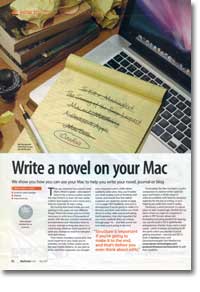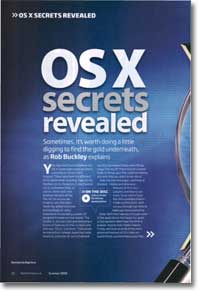Speed up your Mac
- Article 71 of 89
- MacFormat, July 2009
We’re going to show you how to make your Mac bigger and faster with just a few tweaks
Page 1 | Page 2 | Page 3 | Page 4 | Page 5 | All 5 Pages
“Faster, Mac, faster!” Just about everyone at one point or another has found themselves staring at the spinning rainbow beachball of doom and wished their Mac was just that little bit more powerful. Whether it’s simply speed or the fact your music, video and photo collections have now whittled what you thought was a massive hard drive down to just a gig or so, what felt fast and roomy when you bought it has somehow become tired and claustrophobic.
So is it time to buy a new Mac?
Not necessarily. Although new is always nice, it’s also expensive and there are a whole range of things you can do to speed up your Mac and free up space on its hard drive that won’t cost you a penny – or maybe a few pennies but not a whole new Mac’s worth.
Over the next few pages, we’re going to show you how to make quite massive potential savings and get the most from your current Mac. The first steps will be learning to identify the causes of most Mac slowdowns and hard drive clutter. Then, once you know where to look and what to look for, we’ll show you some tools that can help you to get rid of that clutter and performance hogs.
Of course, not everything is clutter and if your Mac is already as lean and mean as you can get it, it may be time to help it grow with some new hardware – we’ll take you through the best purchase you can make.
Where did all my space go?
There are two things to be clear about when talking about Mac performance: memory and hard drive space. Memory or RAM is the thing that your Mac uses for storing applications when it’s running them; your hard drive is where your Mac stores applications and your other files, including music, photos and videos.
Most Macs come with what sounds like a phenomenal amount of space compared to Macs of even a few years ago: a new MacBook will have 120GB of space. Yet that space goes quickly, particularly if you put your Mac to heavy use.
This isn’t just a problem if you want to keep adding pictures, videos, applications or music to your Mac; your Mac’s memory may run out if you’re using more than a few applications at the same – if it does, your Mac will try to use its hard drive for additional memory by creating a ‘swap’ file, so you need to keep at least some of it free. Some programs also create temporary files that the program needs while they’re running, even if they end up deleting them later; if you don’t have enough hard drive space for the temporary files, you won’t be able to use them, even if the final files would fit on your hard drive quite nicely, thank you. These temporary files can be just a few kilobytes in size, with Microsoft Word, for example, but with something like iDVD or Roxio’s Toast, you’ll need gigabytes of temporary space to burn a DVD, let alone a Blu-Ray disk.
Probably the best way to prevent your Mac’s hard drive space filling up without your realising it is to know where all your files are. Your Mac has a system of folders designed to keep file organisation easy and provided you stick to it, you’ll always know what’s taking up space and whether you can need to take easy or drastic measures to solve your space problems. Better still, by storing certain files in the right places, your Mac will gain extra functions it wouldn’t otherwise have.
There should be just a few folders in the ‘root’ or top level of your hard drive. For most people, these will be: ‘Applications’, ‘Library’, ‘System’ and ‘Users’; anyone with a Mac old enough to run OS 9 or Classic will have a ‘System Folder’, a folder for their OS 9 applications and an alias to their OS 9 desktop folder, while anyone who’s installed the OS X Developer tools will have a ‘Developer’ folder as well. There are other, normally invisible folders used by the UNIX parts of OS X, such as ‘usr’ and ‘var’, but unless you know what they’re for and why you might not need them any more, touching them is a very bad idea.
Page 1 | Page 2 | Page 3 | Page 4 | Page 5 | All 5 Pages